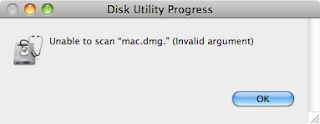To burn a dmg to a usb drive, you only have to open Disk utility Select the destination partition or the origin image, right click a choose restore, then you will be lead to a dialog window were you can specify the origin and destination of the restore. Then click restore and you are done.
Simple right? But when thing simply do not work?
So I had just clicked restore and I see the message:
So I need to scan the image? Easy, in Disk utility go to Image->Scan image for restore... . Select the image you want to scan and click scan. Insert the administrator password and you are all done, right? Wrong, I got this very useful message:
What do you mean, "invalid argument" ??? I'm not using command like this is a freaking GUI!!! You should figure what arguments are to be used!
Oh well, lets see the log file for some info:
And the log file says the problem was "invalid argument"! Great! Very useful! Google time....
After a bit of search I came to the website
and there was a comment:
So... Snow leopard cannot scan a read/write image? Ok, sounds we are back in the right track, lets convert this sucker.
To convert an image go to the Disk utility and select Images->Convert... .
You get a window asking for you to select the original image, and then you are let to the window with the destination options, make sure you select the image format to read-only:
And wait... After that is done, you still need to scan the image, in Disk utility go to Image->Scan image for restore... , This time it is working:
And.... Worked!
So now I'm ready to burn the image into a USB drive... The thing I actually want to do.
So I right click on the destination partition, and select Restore:
Then I'm back to the dialog where I have to select restore image and destination.
I press restore and this time I'm successful.
One more thing...
Another thing, apparently the destination partition has to be a "Mac OS Extended (Journaled)", and the partition table has to be "GUID Partition Table".
The partition type will be asked of you by the Disk utility when you create the partition, but for the partition type, you have to click the button "Option..." and then select the GUID partition type: